If you have received an invitation to join Duress™, follow the steps below to download Duress™ on an Android device (e.g. Samsung, Oppo, Nokia, Google Pixel).
To run Duress™ on an Android based device, you require Android version 5 or higher. Furthermore, Duress™ needs access to your camera, microphone and location.
Duress™ is also able to run on Android tablets that fulfil these requirements, however the tablet must have a SIM card and has to be able to receive calls.
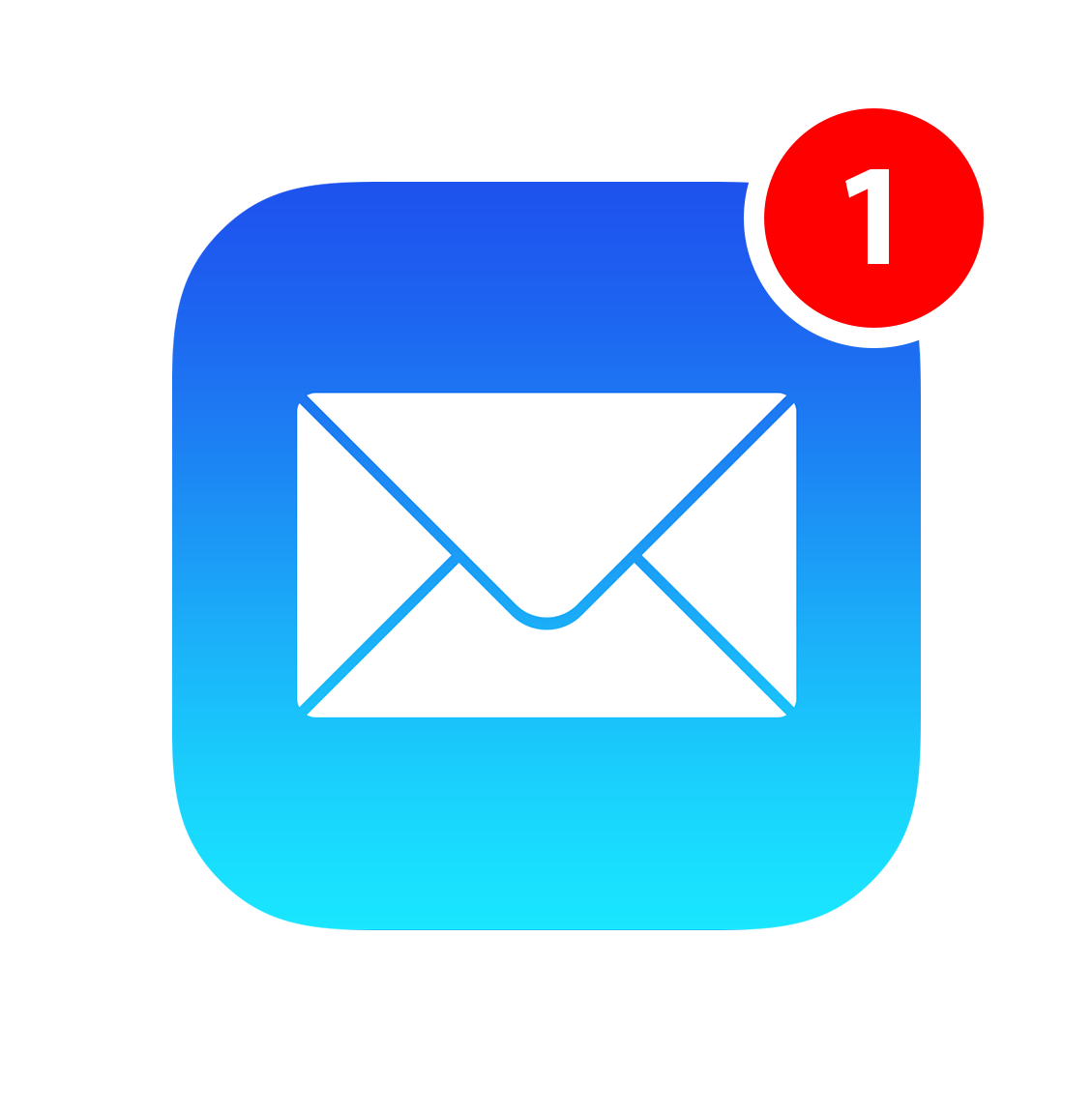
1 - Open Welcome Email
You will receive a welcome email inviting you to join Duress™ as an app user. The email contains a link to the Google Play Store.
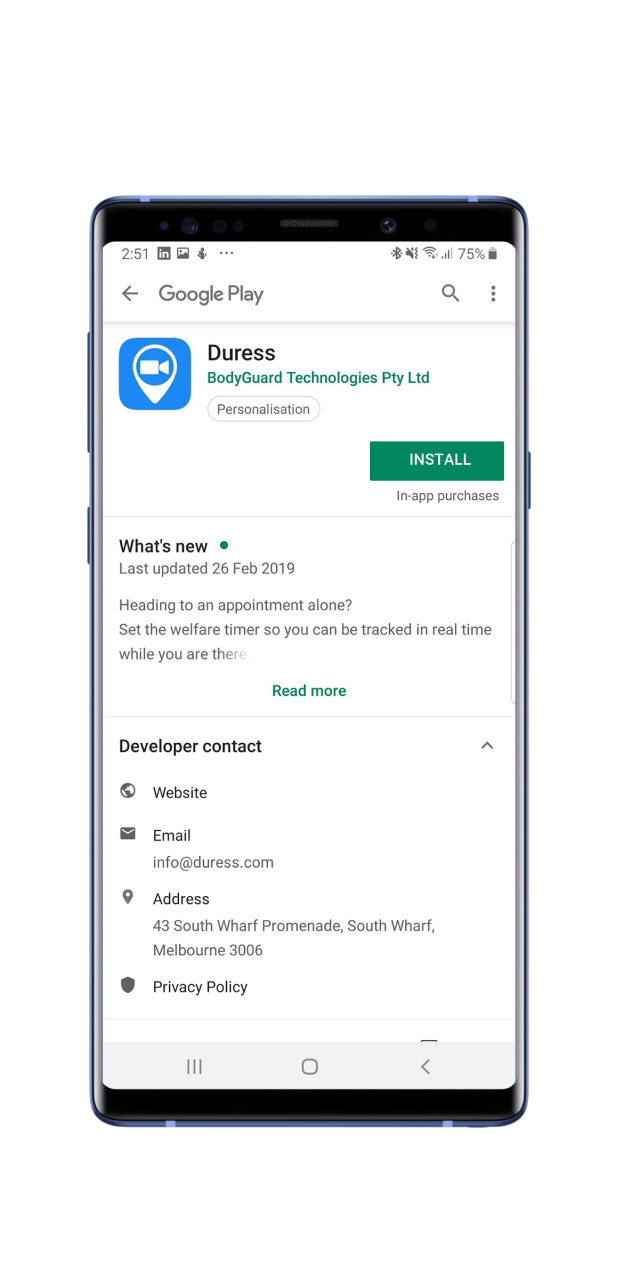
2 - Download Duress™
Click the link in your welcome email. This will open up the Google Play Store where you can download the Duress™ App. Press Install.
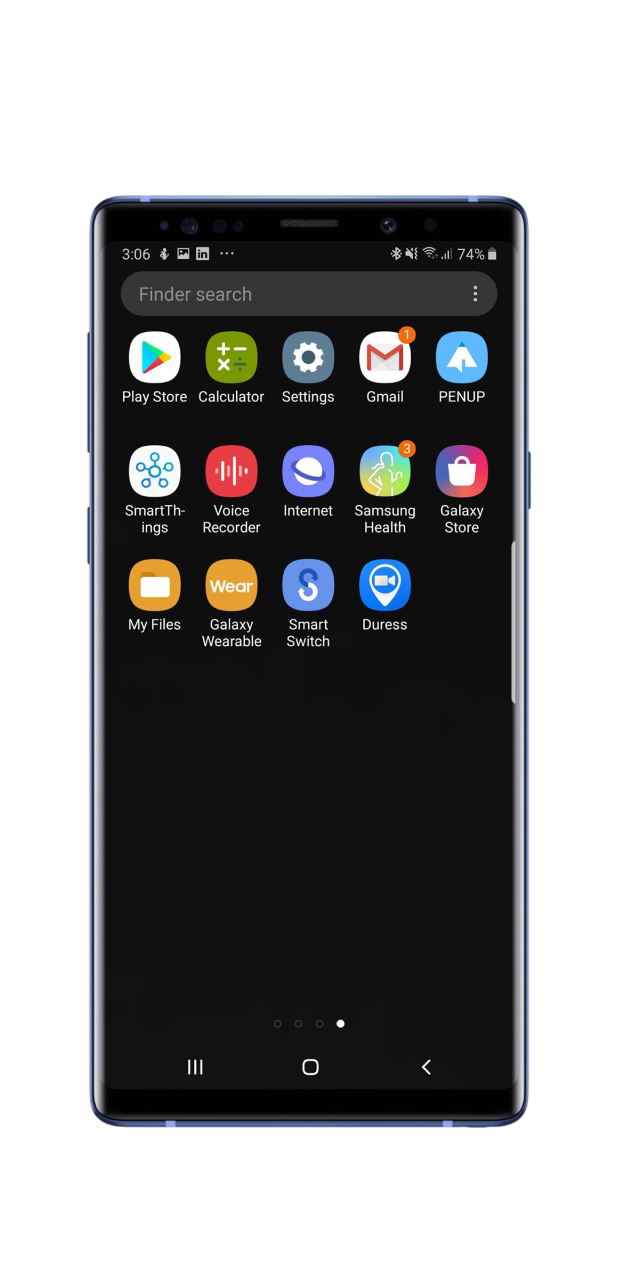
3 - Open Duress™
Once you have downloaded the Duress™ App, you will be able to access it from your device's Home Screen.
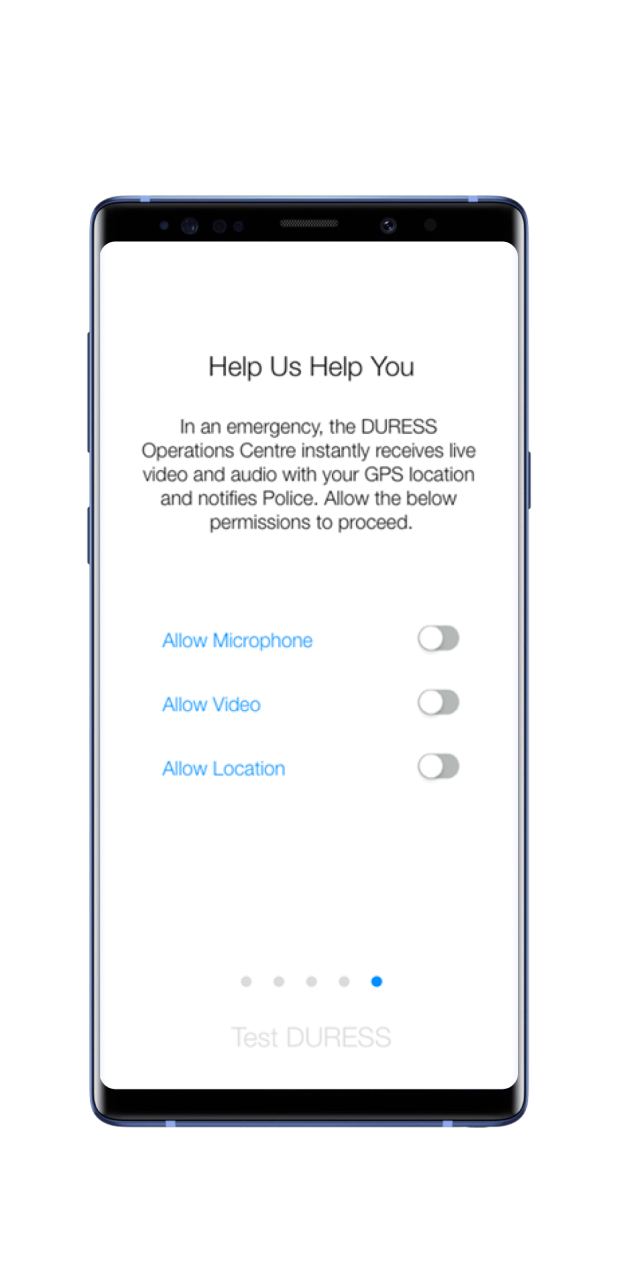
4 - Allow Permissions
You will be prompted through a basic setup, including granting permissions for access to your microphone, camera and location. You will need to allow all of these in order for Duress™ to run (Location settings need to be on "Always").
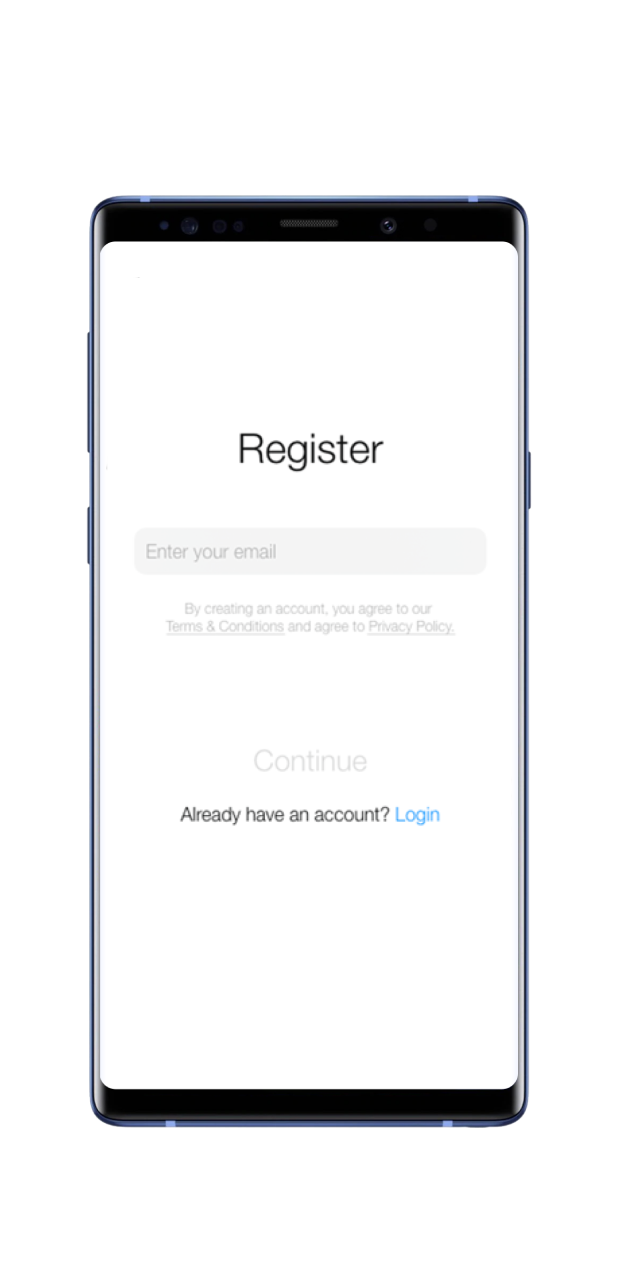
5 - Sign Up
After conducting a test of Duress™, you will be directed to the Registration Screen and prompted to enter your work email address. Please use the email address to which your welcome email was sent to.
If your email is not recognised, make sure it is spelled correctly and that there are no spaces before or after your email.
Otherwise you can contact your organisation's administrator or support@duress.com
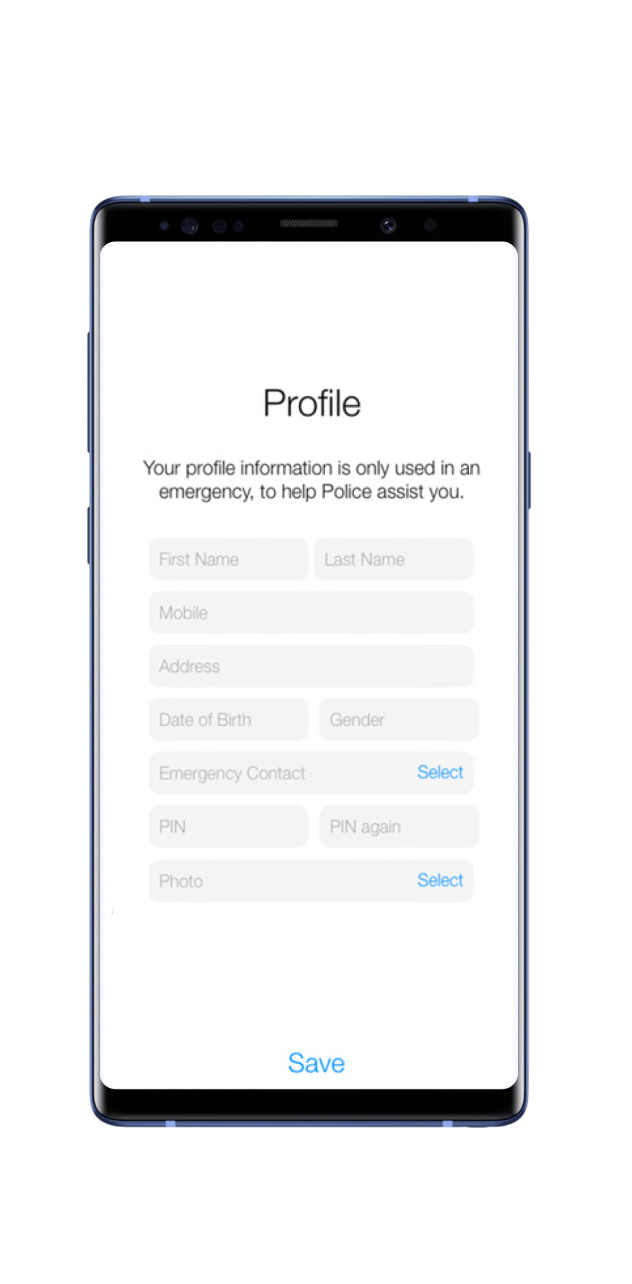
6 - Complete your Profile
Complete your personal profile, ensuring all fields are filled in and all spelling is correct. Once completed, press Save
Make your PIN easy to remember as you will need to enter it if you cancel an emergency.
Need Assistance?Our friendly support team are only a call or a click away. |


